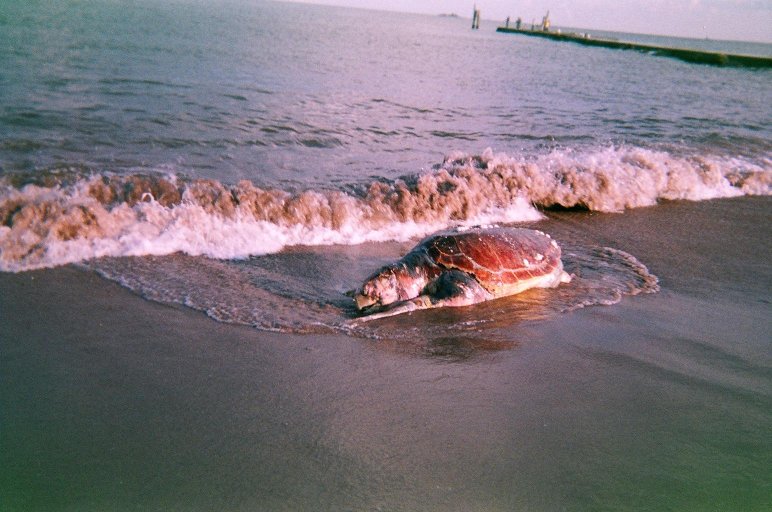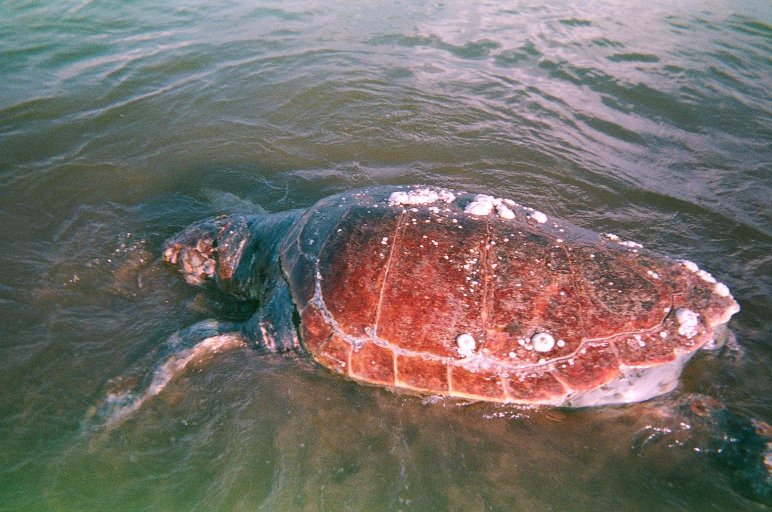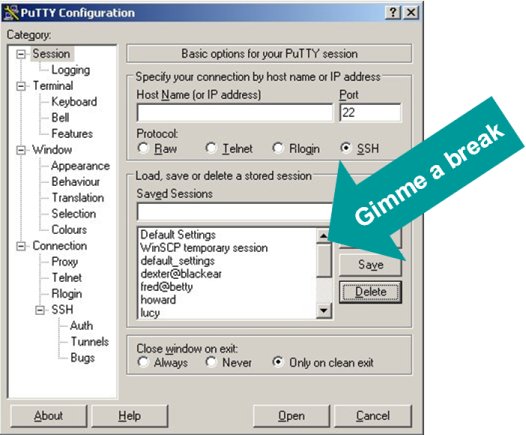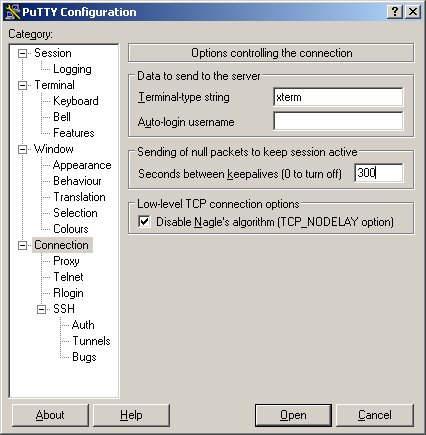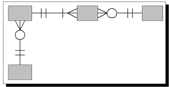Since I started making my own catfood back in August, I have refined my procedure somewhat.
For one thing, I’ve become more skilled at carving up a chicken carcass. With a good heavy santoku knife and sharp kitchen scissors I can skin and dismember a 4.5 lb chicken in about 20 minutes. I got considerably faster when I discovered there are pressure points that “pop” out the shoulder and hip joints, allowing easier cutting and removal.
One of the big problems I had in my early attempts was that bones would jam the machine and bone chips got jammed between the round grinding plate and the housing. Thus not only did I have to stop and clear the bone jam every few minutes, but it was very difficult to remove the plate to clear the jam on account of the jammed-in bone chips.
I discovered the solution: by trickling water through the input tube during the bone-crushing phase, the mechanism stays lubricated and there are no more jams. This also helps to keep the holes in the plate clear, making clean-up much easier.
Cutting the bones into smaller chunks also helps a lot.
I try to buy chickens not larger than 4.5 lbs, since smaller birds have smaller bones and that makes it easier on the grinder.
So here is my process:
1. Wash the chicken in running water to remove surface bacteria.
2. Skin and dismember the chicken. Discard the skin and as much fat as is convenient.
3. Remove as much muscle meat as possible from the bones (this gets easier with practice). Separate the muscle meat and bones in separate bowls.
4. Chop the bones into lengths not longer than 1 inch. This is quite satisfying if you use a sharp, heavy knife. I always keep my unused hand behind my back while doing this so that I am not tempted to chop my fingers off.
5. Measure out the water that is needed for this weight of chicken (see chart below) and set it near the grinder.
6. Install the medium plate (5mm diameter holes) in the grinder.
7. Send the bones through. After every few bones, trickle a few tablespoons of water into the intake chute. Don’t stand directly in front of the grinder, as meaty water will sometimes spit out. Don’t wear your good tuxedo when doing this.
8. When you’re finished with the bones, put the ground-up bones aside and put an empty bowl in front of the grinder output. Flush the grinder with a good portion of the remaining water (but don’t use too much– at the end of the day, you don’t want to use more water than the recipe calls for). You now have a bowl with bony, meaty water in it.
9. Open the grinder and scoop the bone chips that didn’t go through into your bone-water bowl. Set it aside; we’ll deal with it later.
10. Now install the large plate (8mm diameter holes) in the grinder. Send the muscle meat through.
Note: The idea here is that you want fairly large chunks of muscle meat for your cats to chew on. This is very good for their teeth as it is a natural way of removing tartar. I have read some recipes where people chop up their muscle meat with a knife rather than grinding it; I tried that with my cats and the chunks were too big– they didn’t acknowledge that the chunks were actually food and they ate everything except the chunks. All my cats except Jill, who was born feral, did this; Jill (who is known to have eaten her own children– more about that another day) tore into the big chunks with relish.
11. Set the ground muscle meat aside and use the remaining water to flush the grinder; use the bowl of bone-water from earlier.
12. Open the grinder and scoop anything that didn’t grind into the bone-water bowl.
13. Pour the contents of the bone-water bowl, along with the unground bones, into a blender and run it on high for a few minutes. The result will be a nice pink mush of watery goop. If any large bone chips remain, discard them.
14. Add your nutritional supplements: egg yolks, vitamins, psyllium. Add psyllium last as it is a coagulant and if it sits too long you will be left with a firm stinky mass of jell-o that is hard to work with.
15. Mix the bone-meat, muscle-meat, and supplements in a big bowl. Decant into containers, and freeze.
That’s it. It takes me about 2 hours to process 9 lbs of chicken, including clean-up.
Here are the proportions I use:
| Chicken (lbs) | 4.0 | 4.5 | 5.0 | 5.5 | 6.0 | 6.5 | 7.0 | 7.5 | 8.0 | 8.5 | 9.0 | 9.5 | 10.0 | 10.5 |
| water (cups) | 1.8 | 2.0 | 2.2 | 2.4 | 2.7 | 2.9 | 3.1 | 3.3 | 3.6 | 3.8 | 4.0 | 4.2 | 4.4 | 4.7 |
| taurine (mg) | 3,555.6 | 4,000.0 | 4,444.4 | 4,888.9 | 5,333.3 | 5,777.8 | 6,222.2 | 6,666.7 | 7,111.1 | 7,555.6 | 8,000.0 | 8,444.4 | 8,888.9 | 9,333.3 |
| Vitamin E (IU) | 711.1 | 800.0 | 888.9 | 977.8 | 1,066.7 | 1,155.6 | 1,244.4 | 1,333.3 | 1,422.2 | 1,511.1 | 1,600.0 | 1,688.9 | 1,777.8 | 1,866.7 |
| Vitamin B (mg) | 177.8 | 200.0 | 222.2 | 244.4 | 266.7 | 288.9 | 311.1 | 333.3 | 355.6 | 377.8 | 400.0 | 422.2 | 444.4 | 466.7 |
| salmon oil (mg) | 1,777.8 | 2,000.0 | 2,222.2 | 2,444.4 | 2,666.7 | 2,888.9 | 3,111.1 | 3,333.3 | 3,555.6 | 3,777.8 | 4,000.0 | 4,222.2 | 4,444.4 | 4,666.7 |
| psyllium husk (tsp) | 3.6 | 4.0 | 4.4 | 4.9 | 5.3 | 5.8 | 6.2 | 6.7 | 7.1 | 7.6 | 8.0 | 8.4 | 8.9 | 9.3 |
| egg yolks | 3.6 | 4.0 | 4.4 | 4.9 | 5.3 | 5.8 | 6.2 | 6.7 | 7.1 | 7.6 | 8.0 | 8.4 | 8.9 | 9.3 |
Notes: I tried using the egg whites, but my cats couldn’t stand the taste. I’ve also read that they can’t digest them.
I haven’t been able to find the supplements in free-form, so I have to waste quite a bit of time opening up the gelcaps and pouring out the powder (or, in the case of the oils, piercing them and squeezing it out).
As for the Taste Test… my guys love it. I tried giving some to Sammy, a feral kitten I’m confining until I can get him fixed next week, and he scarfed it down and now won’t touch the canned food I give him. Picky. Sheesh.


 It wasn’t until I met someone who did it herself that I was inspired to take the plunge. My
It wasn’t until I met someone who did it herself that I was inspired to take the plunge. My